How to generate photo ID cards and gate pass for visitors and manage visitor’s records in various organizations
Visitor ID Gate Pass Software provides facility to design and print Visitors ID Cards and Gate Pass for visitors as per requirement. Visitor ID card maker software facilitates to save all visitors records to database for future usage. Visitor ID cards designer application is beneficial for various industries or organizations to manage visitors records and facilitates to easily search particular visitor details according to Name, Company Name, Phone Number, Date Range, Address and other attributes. Visitor ID gate pass maker software provides facility to add picture by using camera option or browse from computer system location while designing visitor ID cards. Software provides inbuilt Image Cropping Tool to crop single or multiple images for ID cards.
More features of Visitor ID Gate Pass Software:
- Provide highly interactive graphical user interface easy to use.
- Facilitate to design ID cards in different shapes, size and various drawing tools.
- Provide option to export designed visitor ID card as Image (JPEG, GIF, PNG, BMP and TIFF), as PDF, as Template.
- Software inbuilt Mail feature for sending designed ID cards at user specified email address.
- Facilitate to capture image using camera while designing visitor ID cards and gate pass.
- Provide facility to export all visitors records in excel file format.
- Print designed visitor ID cards using advance printing settings.
- You can copy current card design to other side of card.
Process to generate photo ID cards and gate pass for visitors and manage visitor’s records in various organizations
Step 1: Install Visitor ID Gate Pass Software on your Windows PC for designing visitor ID cards and gate pass as per need.
Download Visitor ID Gate Pass Software
Step 2: Run DPRU Visitor ID Card Maker & Gate Pass Software and select template category. Choose any sample, specify card size as per need and press OK button.
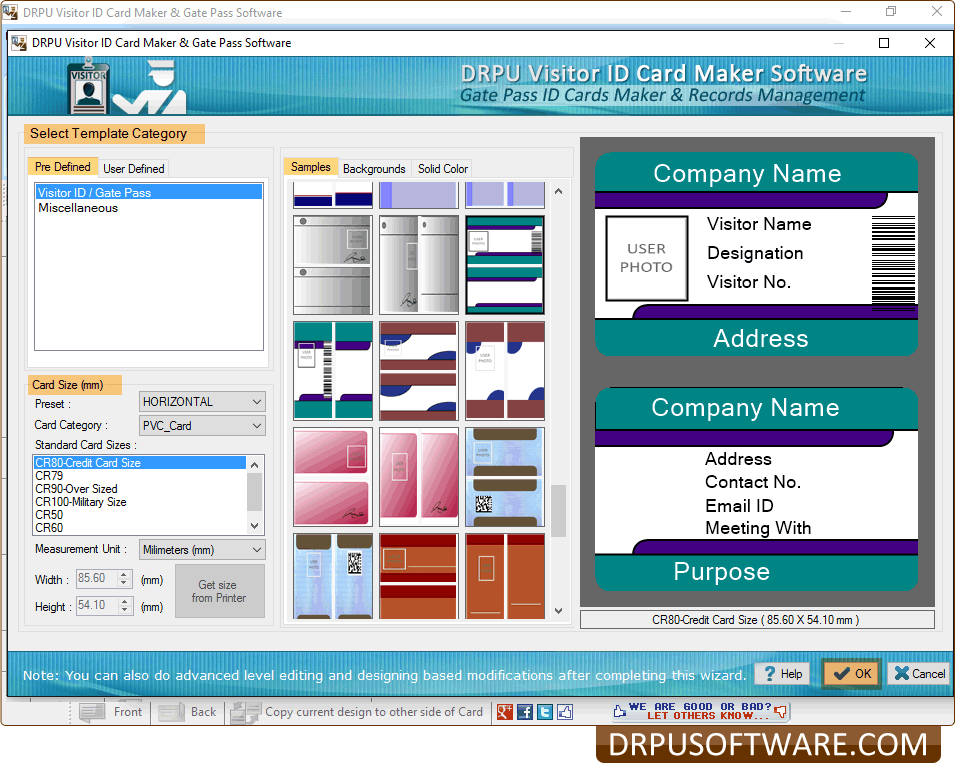
Step 3: Fill all required details of visitor which you want to show on ID card, add visitor photo by capturing using camera option or browse from system location. You can use drawing tools to add text, barcode, signature, watermark, image library, symbols and other designing objects on card. Click on “Add Visitor details to DB” button to save visitor details in database for future reference.
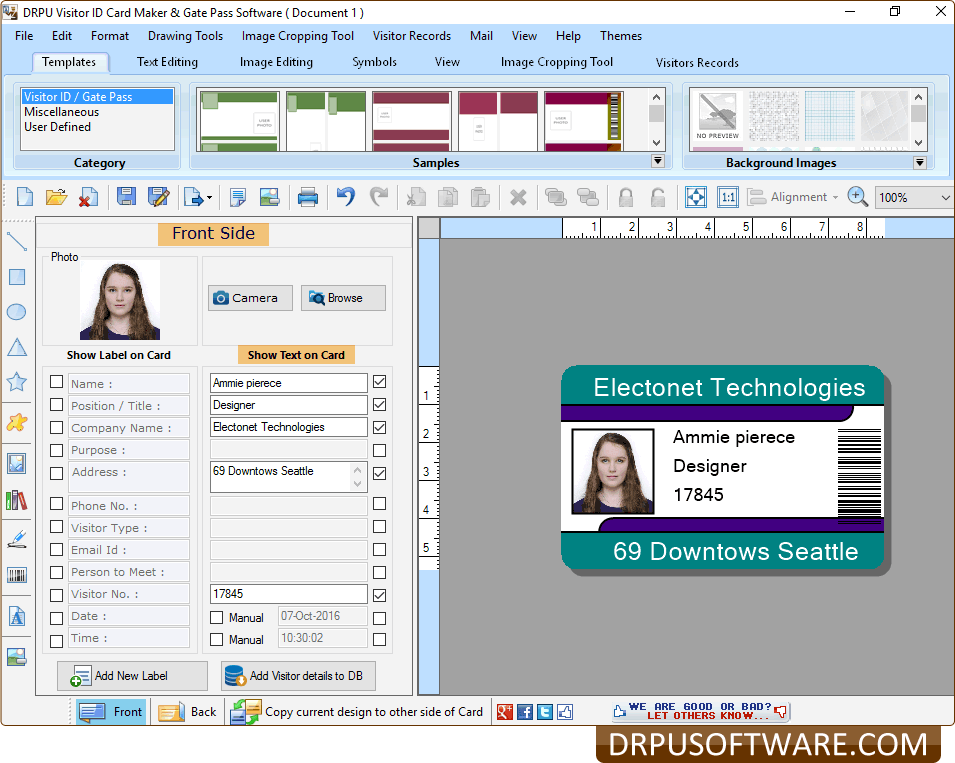
Step 4: Similarly you can design Back Side of visitor ID card with all required visitor details and various designing objects.

Step 5: Go to “Visitor Records” menu and click “Show Visitors Records” option to view all visitor records. Double click on record in list which you want to view visitor details.

Step 6: Wizard shows your selected visitor details. Software provides option to export visitor details as Image and as PDF file format. You can also send specific visitor details at specified email address.

Step 7: For printing designed ID card, go to Standard Toolbar and click on “Print” option. Adjust printing settings as per required manner and press “Print” button.

Download Visitor ID Gate Pass Software
For more information contact us:
Email: support@drpusoftware.com
Website: www.drpusoftware.com
Easy to broadcast SMS globally from PC to mobile using Bulk SMS Software for Blackberry Mobile Phone
Bulk SMS Software for Blackberry Mobile Phone provides facility to broadcast SMS over worldwide location from PC to mobile via connecting Blackberry mobile phone device. Text messaging utility allows you to directly communicate with your client, business partner, customers, employee, family member and friends. Text messaging program enables you to save sent text messages to template which can be viewed later. Software does not require internet connection for broadcasting SMS over worldwide location. Mobile text messaging program uses advance delay delivery option to manage and customized the load of bulk SMS broadcasting. Software is useful for sending invitation, alerts, reminders, event notification, product promotion and other personalized text messages. Mobile text messaging program is compatible with all type of blackberry mobile phone devices.
Software Features:
- Bulk SMS Software for blackberry mobile phone provides facility to broadcast SMS globally without using internet.
- Text messaging program provides advance delay delivery option to control and customized the load of bulk SMS broadcasting.
- Group text messaging utility provides facility to send standard messages or notification.
- Mobile Text messaging program enables you to save send text messages to template with can be viewed later.
- Software provides advance list wizard option to maintain the groups or contacts.
Steps to understand how to send multiple text messages from PC to mobile by using Bulk SMS Software for Blackberry Mobile Phone
Step 1:
Download and Install the Bulk SMS Software for Blackberry Mobile Phone on your computer system.
Step 2:
Connect Blackberry Mobile Phone with your PC/laptop.

Step 3:
Click on “Mobile Phone Connection Wizard” option.

Step 4:
Now Blackberry Mobile Phone is connected with PC/Laptop click on “OK” button to continue the process.

Step 5:
Once the mobile phone is connected with PC you can view detail information of connected device and click on ‘Use Selected Device to send SMS’ option.

Step 6:
Now you can select the ‘Import and composing option’ to ‘Load Contacts from File’ and select the contact Number excle file.

Step 7:
Select the sheet to import contact number and click on "OK" button.

Step 8:
After loading contact numbers, now you can type text message in Message Composer Window and click on “Apply this message to list items” button. After selecting “Apply this message to list items” button Software shows different option from where we have selected “Apply message to all list items” and Click on “OK” button.

Step 9:
Now you can click on “Send “button to send text messages.

Step 10:
Now messages are sending successfully.

For more information:
Visit: www.sendgroupsms.com
Email: Support@SendGroupSMS.com
Broadcast multiple text messages from PC via connected GSM mobile phone
DRPU Bulk SMS Software (Multi-Device Edition) is useful to send unlimited text messages using GSM mobile phone connected with your computer/laptop. You can connect multiple GSM mobile phone with your PC for sending group SMS simultaneously. Software supports Unicode characters for sending SMS in multilingual language. SMS Broadcasting Program does not require any internet connection or SMS gateway for sending text messages worldwide.
Salient feature of software:
- Provide advance exclusion list wizard features to manage the list of contacts which user can exclude during message sending process.
- Provide option to maintain the load of bulk SMS sending using ‘Delay delivery option’.
- Empower user to broadcast Notification or Standard messages.
- Facilitate to import contact number from text or excel file.
- Allows user to add or paste mobile numbers manually.
Process to send bulk text messages via connecting GSM mobile phone with your PC:
Step 1: Install DRPU Bulk SMS Software (Multi-Device Edition) in your system.
Step 2: Connect GSM technology based mobile phone with your PC.

Step 3: Run DRPU Bulk SMS Software-Multi Device Edition and click on “Mobile Phone Connection Wizard” button.

Step 4: Now your mobile phone device is connected with your system. Click on “Next” button.

Step 5: Select COM port and click on “Use Selected Device to Send SMS” option.

Step 6: Now select option “Load Contact from File” to import contact numbers from excel file. Select your contact list and click on “Open” button. You can also add or paste number manually.
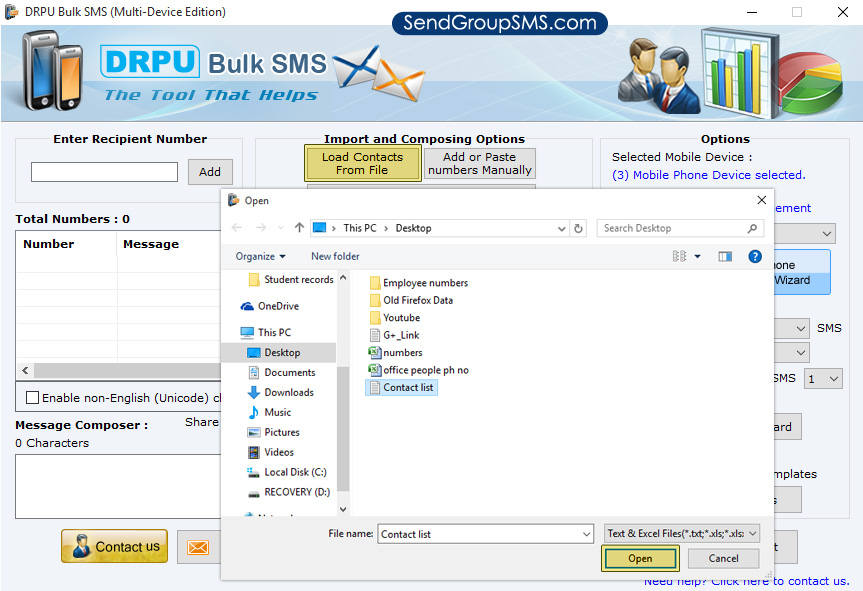
Step 7: For sending SMS in different languages, check “Enable non-English (Unicode) characters support” option. Enter your text message and click on “Send” button to send SMS.

Step 8: Message sending process in under progress.

For more details contact us:
Email: Support@SendGroupSMS.com
Website: www.SendGroupSMS.com
Easy to send SMS globally using Mac Bulk SMS Software
Mac Bulk SMS Software helps you to directly communicate with your friends, family member, business partner, customer and clients. Mac text messaging application provides facility to send multiple number of text messages from Mac Machine using GSM technology based mobile phone device. Mac multi messaging program enables you to send personalized messages, advertisement, alerts, notification, reminders, greetings, news alerts, share market updates, business campaign from your Mac OS X machine using GSM technology based mobile phone device.
Mac bulk text messaging software is developed with inbuilt delay delivery option to manage and control the load of bulk SMS broadcasting. Mac Bulk Text Messaging utility enables you to broadcast text messages worldwide without using internet. Mac SMS Messaging program for GSM mobile send text messages to single or list of contact number over worldwide location.
Software Features:
- Mac Bulk SMS Software provides facility to skip duplicate number entries during the message sending process.
- Software provides option to send standard messages and notification as per your requirement.
- Mac Bulk SMS program provides advance list Wizard option to maintain the list of contacts or groups.
- Mobile SMS Messaging program supports all Unicode languages to send messages in any text format.
Steps to send multiple text messages from Mac machine to mobile via connecting GSM technology based mobile phone device
Step 1:
No mobile phone device is selected. Click on “Mobile Phone Connection Wizard “to connect your mobile phone device with Mac machine.

Step 2:
Connect your GSM mobile phone with Mac machine and let install the device driver.

Step 3:
After connecting GSM mobile phone with Mac Machine, Mobile Phone connection Wizard displayed. Now you can select the COM Port from connected device list, and you can see the detailed information of the connected device. Now click on “Use Selected Device to Send SMS” option.

Step 4:
Now you can Load Recipient Number by click on “Load Contact File” option to directly load contact number from saved file and click on “open” button.

Step 5:
Now the contact number is loaded in the “Recipient Number List window”. Now type the text message in “Message Composer Window” and click on “Apply this message to list items” option.

Step 6:
Select the Apply message to list items option to select “Apply message to all list items” and click on “OK” button.

Step 7:
Here you can see the “Recipient Number List window” where the contact number and their text messages will be displayed.

Step 8
Now click on send button to send SMS.

For more information:
Visit: www.SendGroupSMS.com
Email: Support@SendGroupSMS.com
Send Unicode SMS from Mac OS X via Android mobile using Bulk SMS Software
Bulk SMS Software is developed for Mac OS X to send group text messages using GSM or Android technology based mobile phone. Mac text messaging application allows sending business campaigns, product advertisement, greetings, invitation, news, events, reminders, alerts and other information text messages over worldwide. Apple Mac SMS sender software is useful for various organizations to promote and advertise their business at global mobile network. Mac OS X SMS software support English or Non-English characters to compose and send bulk messages at national as well as international mobile users.
Salient features of Mac Bulk SMS Software:
- Provide simple and user-friendly environment easy to use.
- Facilitate to maintain excluded recipient contacts using exclusion list wizard feature.
- Allow users to send text messages to individuals or group list of contacts.
- Provide option to add or paste recipient contacts manually for sending bulk SMS.
- Skip duplicate contacts entries during message sending process.
- Provide option to control load of SMS broadcasting using advance delay delivery feature.
- Save sent messages to template for future reference.
Watch this video to send Unicode SMS from Mac machine via Android mobile using Mac Bulk SMS Software
Process to send Unicode SMS from Mac OS X via Android mobile using Bulk SMS Software
Step 1: Install Mac Bulk SMS Software - Professional Edition on your Mac OS X machine.
Download Mac Bulk SMS Software - Professional Edition
Step 2: Connect your Android device with Apple Mac machine using USB Cable. For demonstration purpose we are using Samsung Galaxy Tab to connect with Mac OS X.

Step 3: Run DRPU Mac Bulk SMS Software, select your device and go to next.

Step 4: Click on “Use Selected Device to Send SMS” button.
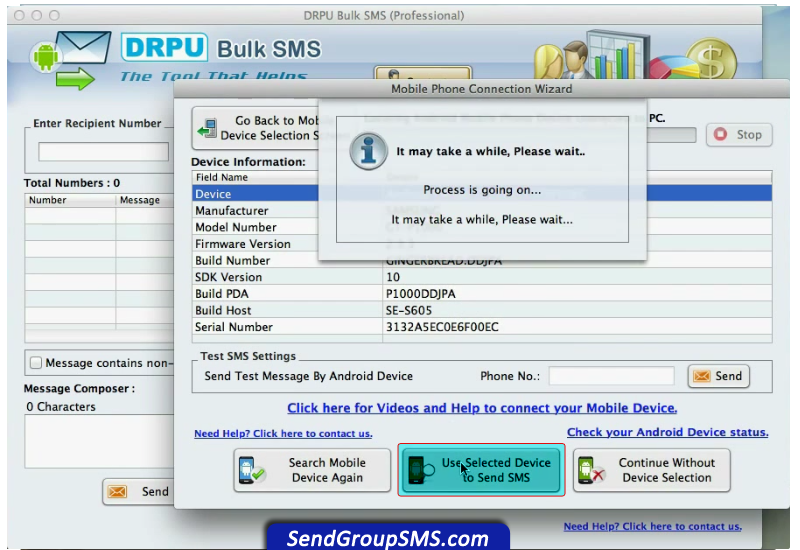
Step 5: Click on “Load Contact File” option to load recipient numbers from text file. You can also add or paste numbers manually.

Step 6: From here you can import contact number list in text file format.

Step 7: Enter text message and apply this message to list item for sending text messages to all recipient numbers.

Step 8: For sending Unicode message, simply check on “Message contains non-English (Unicode) characters” option and enter multilingual language messages. If you want to skip duplicate contacts entries, just click on Skip Duplicate Number option and press Send button for sending bulk messages.

Step 9: Message successfully received at recipient number.

Download Mac Bulk SMS Software - Professional Edition
For more information contact us:
Email: Support@SendGroupSMS.com
Website: www.SendGroupSMS.com
Easy to promote your business using Android Bulk SMS Software
Download Android Bulk SMS Software
Extend your business marketing and build strong relationship with customers by using Android Bulk SMS Software. Android Text Messaging Application provides simplest way to directly communicate with your customer, client, friends and other family member easily. Bulk SMS Software enables you to broadcast text messages globally from PC to mobile via connecting any Android technology based mobile phone device. Software supports the entire Android technology based mobile phone device.

Software Features:
- No internet connection is required for sending text messages from PC.
- Android Bulk SMS Software provides facility to load contact numbers from file saved in text or excel file formats.
- Android mobile marketing software provides list wizard option to maintain list of contacts or group.
- Android Text Messaging utility offers advanced option to skip duplicate number entries.
- Android SMS Messaging Program provides facility to send text messages to an individual or list of people using Android mobile phone device.
Advantages of using Android Bulk SMS Software:
- Reduce your advertising cost in a efficient way.
- Send alert and generates immediate response via messages.
- Build strong and more loyal relationship with your customers.
- Enhance consumer attraction and increase productivity and sales.
There are some simple steps to understand how to broadcast thousand of text messages from PC to mobile using Android Bulk SMS Application.
Step1:
Firstly installed the Bulk SMS Software for Android mobile phone on your computer system and select the Mobile Phone Connection Wizard option, to connect mobile phone device with computer system.

Step 2:
Now you can see the detail information of connected mobile phone device on your computer screen.

Step 3:
Now you can easily enable USB Debugging in your Android mobile phone for connecting mobile with your computer.

Step 4:
Now you can use ‘Import and Composing Options’ to load contacts from saved file or send personalized SMS to Contact using Excel.

Step 5:
Now you can load contact numbers and compose messages and click the send button for sending compose messages.

Step 6:
Now you can see the Message sending is in progress.

Step 7:
Now the message is successfully send at recipient mobile phone.

Download Android Bulk SMS Software
For More Information:
Visit: http://www.SendGroupSMS.com
Contact: support@sendgroupsms.com
Import MS Excel Contact list to Whatsapp
Download DRPU Excel to vcard Software
MS Excel Spreadsheet is commonly used for recording multiple contact details including first name, last name, email address, website url, contact number etc. MS Excel is used to store large amount of data in one place. But sometimes users need to utilize these contacts via mobile phone or add these records on social accounts. As mobile phone and social accounts facilitates to add contacts by uploading contact list and support .vcf file format. User can easily import contact list from excel to whatsapp mobile phone application is few clicks.

To import contacts to whatsapp first user requires to convert all Excel contacts to vcard format then transfers vcard file to mobile phone. After getting vcard on mobile phone user can easily share this file on whatsapp application.
Steps to import contact list from Excel to Whatsapp using Excel to vCard Converter Software:
Step-1:
Run DRPU Excel to vcard Software and browse Excel contact list from your pc or laptop device.

Step-2:
Select columns from Excel spreadsheet according to what information you need to save on vcard.

Step-3:
View all details which user has selected in previous step.

Step-4:
In this step assign contact details of vcard such as name, photograph, phone number, address, email address etc.

Step-5:
Select vcard version (2.1, 3.0 and 4.0) and name, now click on convert button. Excel contacts is converted in vcard format, open contained folder. Here user can see generated vcard.

Step-6:
User can import contacts on whatsapp application by following simple steps:
- Transfer vcard file to mobile phone
- Go to whatsapp application, tap on contacts and then contact setting
- import vcard from mobile phone.
For more detail:
Website: www.drpusoftware.com
Email- Support@drpusoftware.com







